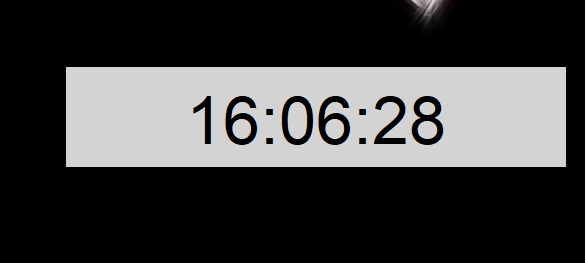
A few months ago I bought a shiny new gaming laptop as my main computer. No surprise, this laptop came with Windows 10 installed. Since I decided to pass on Windows 8 and 8.1, this was my first experience with something other than Windows 7 for at least 8 years. Of all the things I thought I may miss, I didn't realise that the desktop widgets would be one of them.
I've always had the clock widget and the CPU/RAM dial on my second monitor, so I could keep an eye on the important things whilst I had a full screen game on my primary monitor. Windows 10 doesn't have a clock widget, and I don't have on in the room visible when I'm at my desk, so it's been a pain to keep an eye on the time whilst gaming.
For this reason, I decided to use my programming skillz to write a little clock widget for a secondary monitor. I chose to use tkinter for this, since it's my favourite GUI library for simple things like this.
In this post I'll talk through the code so that you can also make something like this if you find you need something like this.
import tkinter as tk
import tkinter.ttk as ttk
import threading
import datetime
- tkinter and ttk will provide our GUI components.
- threading allows our clock to update outside of the GUI's thread.
- datetime will get us the time.
The first class we will create will be the thread for handling the time.
class TimeThread(threading.Thread):
def __init__(self, master):
super().__init__()
self.master = master
self.force_quit = False
def run(self):
while True:
if not self.force_quit:
self.main_loop()
elif self.force_quit:
del self.master.worker
return
else:
continue
return
def main_loop(self):
now = datetime.datetime.now().time()
now_formatted = str(now).split('.')[0]
self.master.update_time_remaining(now_formatted)
This thread is borrowed from the pomodoro timer in Chapter 7 of Tkinter By Example. It's a simple class which will call a main_loop function as long as it hasn't been told to force_quit.
The main_loop function gets the current time, removes the trailing milliseconds from it and passes it to a function in the GUI thread called update_time_remaining. Pretty simple stuff. Onto the GUI class.
class Timer(tk.Tk):
def __init__(self):
super().__init__()
self.title("The Time")
self.geometry("500x100")
self.resizable(False, False)
style = ttk.Style()
style.configure("TLabel", foreground="black", background="lightgrey", font=(None, 50), anchor="center")
self.main_frame = tk.Frame(self, width=500, height=300, bg="lightgrey")
self.time_var = tk.StringVar(self)
self.time_var.set("time")
self.time_display = ttk.Label(self.main_frame, textvar=self.time_var)
self.main_frame.pack(fill=tk.BOTH, expand=1)
self.time_display.pack(fill=tk.X, pady=15)
self.oron = False
self.protocol("WM_DELETE_WINDOW", self.safe_destroy)
self.wm_attributes('-topmost', 1)
self.bind('<Control-f>', self.toggle_or)
self.start()
Our __init__ sets us up a 500x100 window containing a Label which will display the time, bound to a StringVar.
We bind the window manager's closing to a function safe_destroy so that we can kill our TimeThread safely when the user closes the window. We also force the window to stay on the top with the -topmost attribute, and bind a function to ctrl-f.
Now that we have the layout, we need to handle starting the clock.
def setup_worker(self):
worker = TimeThread(self)
self.worker = worker
def start(self):
if not hasattr(self, "worker"):
self.setup_worker()
self.worker.start()
def update_time_remaining(self, time_string):
self.time_var.set(time_string)
self.update_idletasks()
Our start method will create and bind a TimeThread instance to self.worker if one does not exist, then start the thread.
update_time_remaining sets the value of our StringVar to the time string returned by the TimeThread. It then updates the GUI with update_idletasks.
We can use ctrl+f to get rid of the window border for aesthetic purposes. This is done like so:
def toggle_or(self, event=None):
if not self.oron:
self.overrideredirect(1)
self.oron = True
else:
self.overrideredirect(0)
self.oron = False
This function toggles overrideredirect (abbreviated to 'or') when we press ctrl+f.
Finally, let's look at how we can safely end the TimeThread when we close the application.
def safe_destroy(self):
if hasattr(self, "worker"):
self.worker.force_quit = True
self.after(100, self.safe_destroy)
else:
self.destroy()
We set the TimeThread's force_quit to True, causing it to break out of its loop, remove itself from our GUI thread and return. Then, after 0.1 seconds we call this method again. If the TimeThread has terminated, we won't have a worker attribute anymore, so we can destroy this window. This ensures the TimeThread has definitely exited before we end the program.
All that's left to do is run this.
if __name__ == '__main__':
root = Timer()
root.mainloop()
That's it for our desktop clock widget. If you want to you can customise the font and colours to your liking using the ttk styling. As always, the full code is on my github.